How to reset a Kindle: 3 simple solutions, and what to do if they don't work
Our guide to how to reset a Kindle if yours has frozen or you're getting a black screen

Isabelle Broom
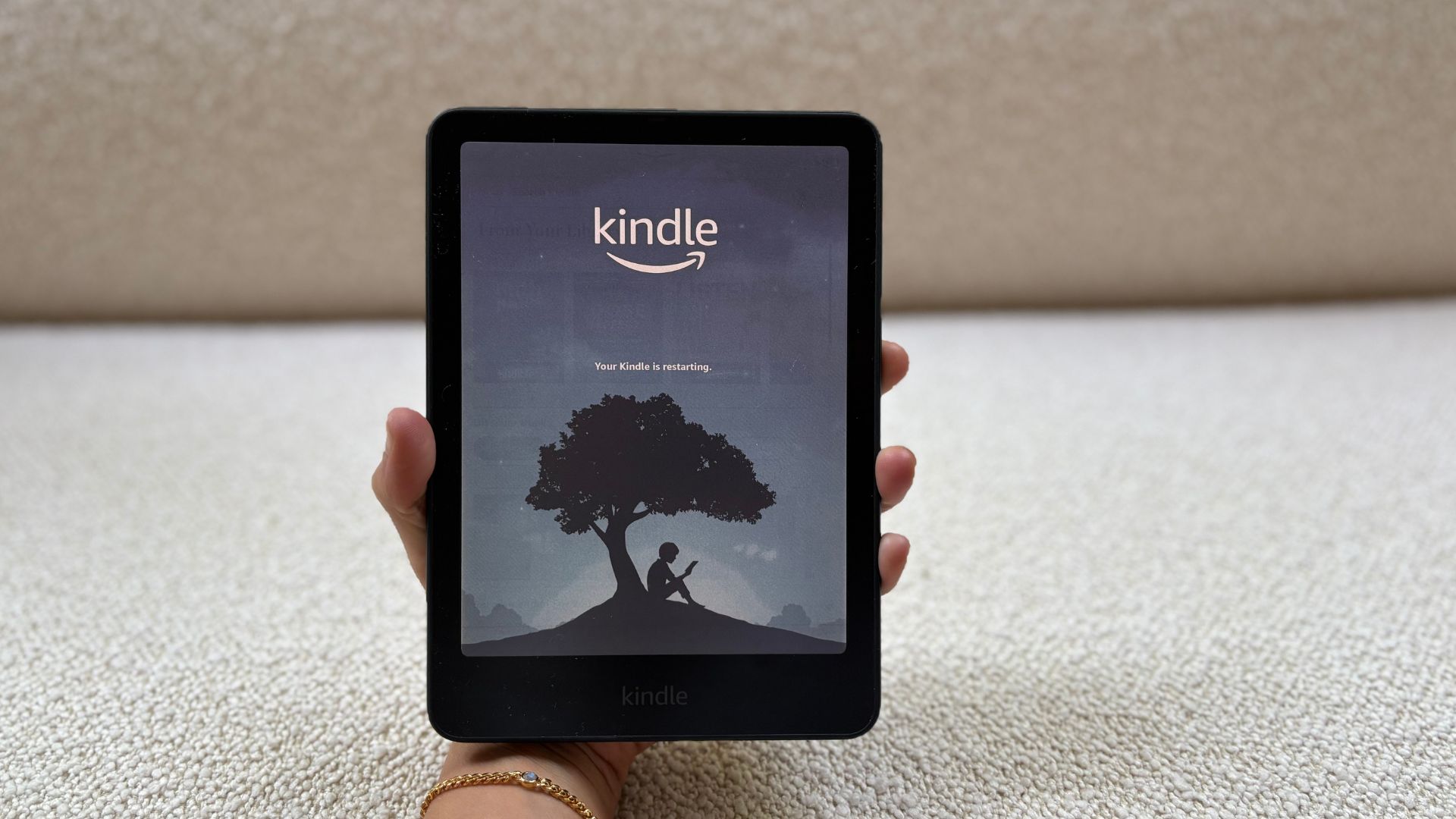
Follow our simple guide for how to reset a Kindle if your screen is frozen, unresponsive, black, or glitching. With these three, reliable methods, your Kindle will be ready to read and back to full strength in no time.
Even the best Kindles occasionally have their wobbly days and sometimes, turning it on and off ( a classic method) doesn't work its magic. If you're still struggling with glitches, a black screen, or any other mishaps, experts will tell you that you need to reset your Kindle. To do this, you have three options.
You can do a soft reboot (restart), a hard reset (which works even if your screen is unresponsive), or a factory reset (wiping all data). I'll talk you through each simple step (because I have had to do this too many times for myself). I'll also let you know when it's time to call in the experts or even time to upgrade your eReader.
If that is the case, you're in luck. We're the experts in all things Kindle. From the Amazon Kindle vs Kindle Paperwhite debate right through to the the best Prime Day Kindle deals.
How to reset a Kindle — 3 methods to try
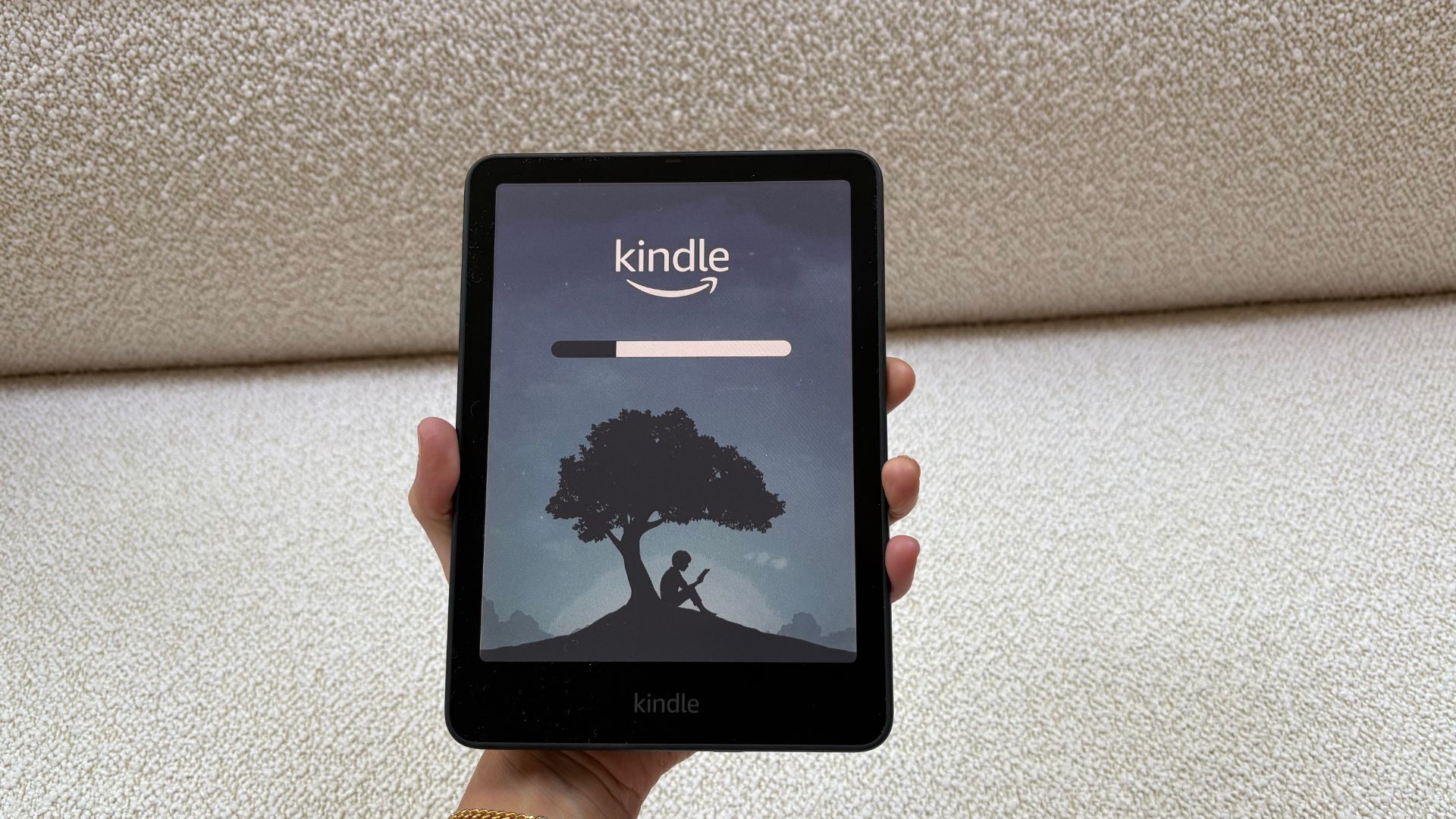
Now, for the task at hand. The three easy ways to reset your Kindle are:
- Check the battery of your device.
- Try a soft reset first.
- Factory reset the Kindle.
I'd recommend doing these in order, since they help to rule out more simple issues first. They also graduate in terms of complexity, so it makes sense.
1. Double check the battery
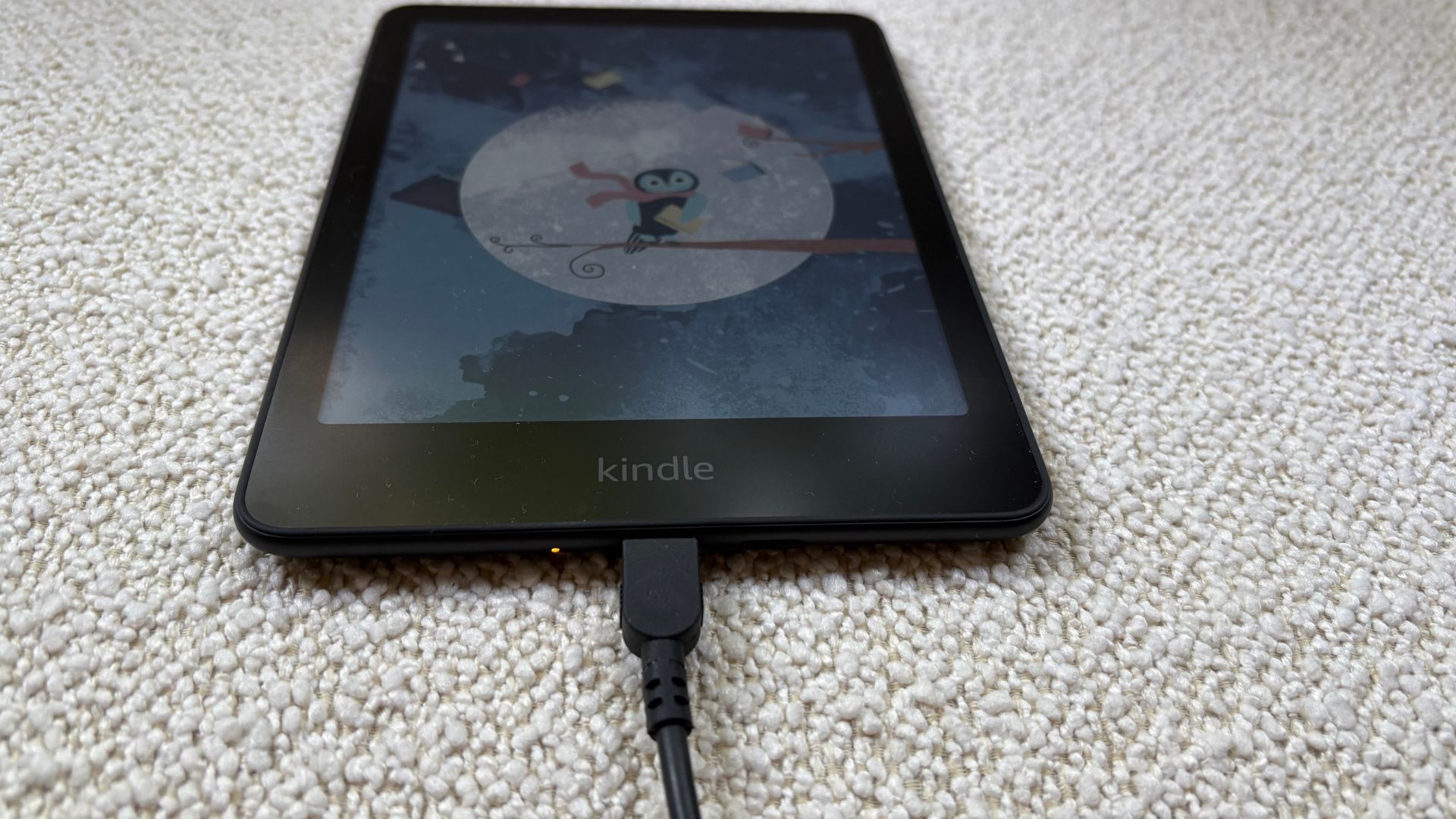
While the best eReaders have a long battery life, the battery running out is inevitable. Checking yours sounds obvious, but it is often a step that people overlook when their Kindle screen is black.
Sign up to our free daily email for the latest royal and entertainment news, interesting opinion, expert advice on styling and beauty trends, and no-nonsense guides to the health and wellness questions you want answered.
Plug your device into a charging source. When it is fully charged, a green light should appear on the bottom of your Kindle. You will see an amber light if it isn't charged. If you find that you are unable to charge your device, it may mean that the charging cable or the battery itself is damaged and needs fixing or replacing.
If you suspect your cable is preventing your Kindle from charging, you can try plugging in the micro USB cable that you use for your tablet or smartphone – often they will be compatible. If this isn’t an option, there are plenty of chargers for all models of Kindle available from Amazon and all good electrical retailers.
If this fails, the battery itself could be the problem. There are a number of video tutorials online showing you how to fit a new battery yourself, but unless you are a technician, we would really advise leaving this particular task up to the experts – see the bottom of this article for advice on how to do this.
2. Try a 'soft reset'
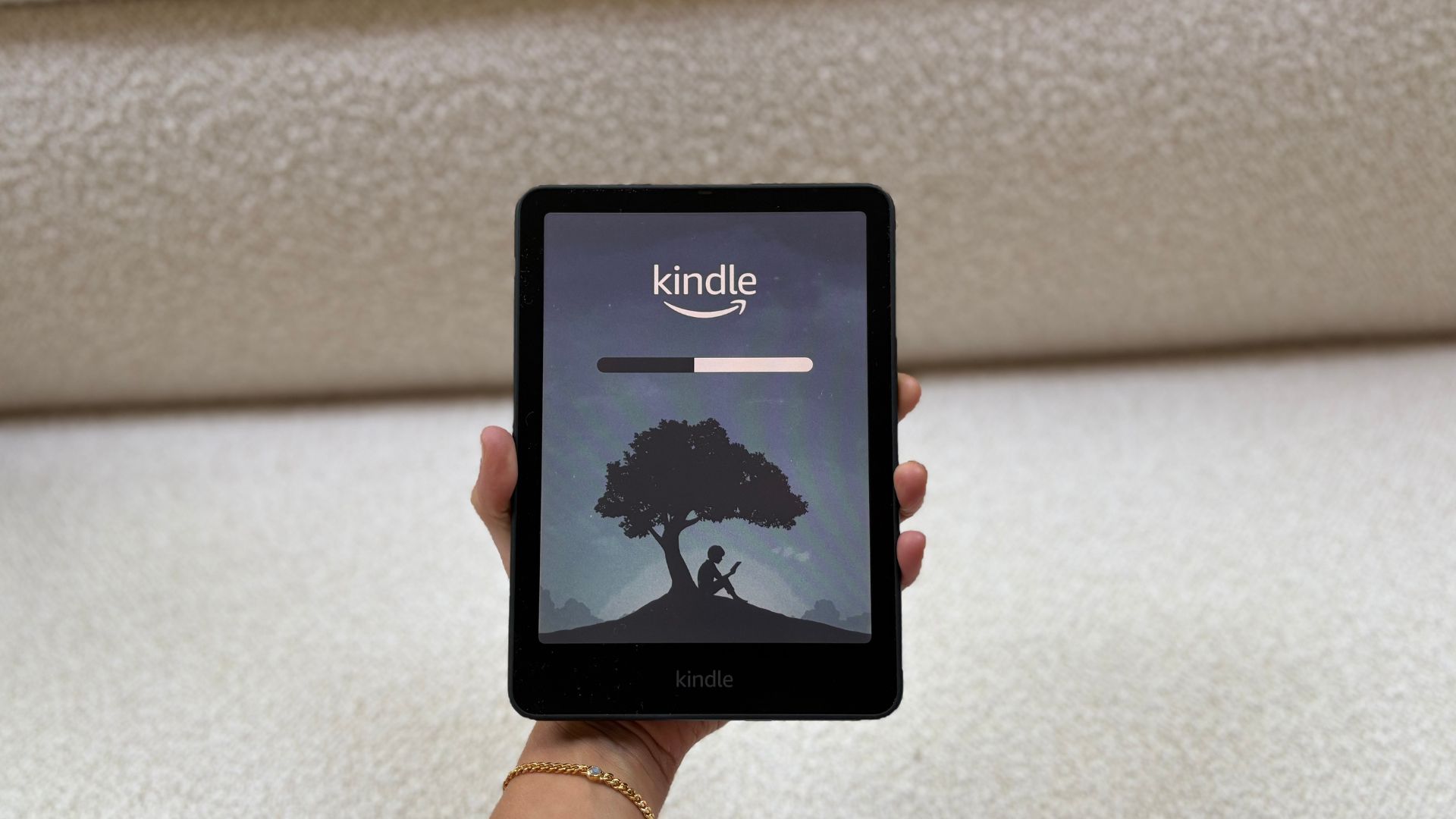
A soft reset is a fancy rebranding of the age-old 'have you tried turning it off and on again?' trick that seems to work for even the most complex technology. Essentially, all you need to do is fully power it off and then turn it on again and most problems should resolve themselves. There are lots of reasons why this might happen: your Kindle might have needed to update, the battery might have needed to reset, and it could be caught in a bug loop.
If you ask Amazon how to reset a Kindle, they'll give you the soft-reset as a default method to try. Amazon says 'like any piece of technology, your Kindle might misbehave from time to time. This probably won't happen often (or at all), but if it does, a so-called soft reset or reboot can resolve many issues).
Here is how to soft reset a Kindle:
- Flip open your Kindle cover, and press and hold the power button (this is usually on the bottom of your device, but may be on the back) until the power menu appears. Then, press restart. Alternatively, if you press and hold the power button and your screen goes blank, hold the button.
- Continue to hold down for a count of 40, then release.
- After a few seconds, your Kindle should automatically begin rebooting. Don’t worry if the screen flashes during the process. This is normal.
The soft reset won’t wipe any of your data or mess up your settings, so it’s perfectly safe to do as often as you need.
3. Factory reset your device

If your Kindle battery is fully charged, and the device is still freezing after doing a soft reset, it may be worth wiping the slate clean by restoring it to its factory settings.
Before committing to a factory reset, it might be worth quickly checking with Kindle Support to ensure there are no other steps you can take.
From the home screen of your Kindle select 'Menu', then 'Settings'. From there take the option to 'Reset device'. These steps may vary, depending on which model of Kindle or tablet you are using. Look for the three vertical dots in the top-right of your homepage if you are unsure, as these should link directly to your settings.
Be warned: a factory reset does remove all the content from your device, but you will be able to re-download your apps, free eBooks, and your best eBook titles from the Cloud, or directly from your Amazon library. It's worth noting though that your WiFi details and any parental controls you had set up will need to be entered again.
As a side note, if you ever decide to sell your Kindle or it gets stolen, you'll also want to do a factory reset to clear all your content and personal information.
What to do if all else fails

If you have tried all the steps above and to no avail, there are two more options to help you get your Kindle back to working order:
- Visit the official Kindle Digital Services and Support page
- Visit the official Kindle Facebook page
First of all, you can seek professional help through the official Kindle Digital Services and Device Support page. Here you will find a full library of help topics, forums where you can ask other Kindle users and Amazon staff for advice on how to reset a Kindle, with dedicated user guides for every type on the market. If your device is under warranty, you will be able to contact Amazon Customer Services and arrange for a local technician to carry out any repairs.
There is also an official Kindle Facebook page, which is a great community to join if you need quick help and advice from experts and users alike. You may find that you get a faster response here on how to reset a Kindle than you would via the main Amazon site.
If the warranty has expired on your device, or you want a faster solution than the one Amazon is offering, you could try contacting a friendly neighborhood expert for help. Simply type ‘local Kindle technicians near me’ into your search engine to find out who’s out there, but be sure to check their credentials and read customer reviews before you hand anything over.
FAQs

Why is my Kindle frozen?
There are a couple of reason you may be experiencing issues with your Kindle freezing. One of the most common reasons and the one that can be fixed easiest is that your Kindle is running out of power. When your device has significantly low power, it reduces the power going to the main processor therefore causing it to freeze and malfunction.
Another reason your Kindle might have frozen is that it may be due an update. If you've not updated your Kindle's firmware in a while, the device may be suffering from bugs that have been resolved in the latest update. When you've successfully got it un-frozen using one of the aforementioned steps then check your settings for the newest update and download it.
Your Kindle may also be suffering from memory issues. Kindles are designed to only store so much data so if they're reaching their max capacity you may start to see some slowness and eventual freezing. If this is the case, it might be time to clear out some of the old books you no longer need or want to read.
Freezing may also occur when using the web browser feature on your Kindle, the devices don't have much processing power so something like being on a web browser can slow its functioning speed down.
How do I reset an unresponsive Kindle?
If the touchscreen of your Kindle isn't responding, your screen is frozen, or it's generally working slowly, you can re-set the Kindle using the buttons. Amazon says to 'press and hold the power button until a power dialogue box appears or the screen goes blank. Continue holding the power button for 40 seconds, then release.' It almost sounds too simple, but it works for resolving a lot of issues.
How do you hard reset your Kindle?
A hard reset is also known as a factory reset. It's the last of the three methods that we recommend trying, since it will wipe all the data on your Kindle. To do a hard reset and reboot, you'll want to go into your settings, tap on Device Options, tap Reset (or Reset Device), confirm that you want to reset your Kindle and then it will do the rest for you.
Why is my Kindle stuck on waking up?
If your Kindle is stuck on waking up and it's not being very responsive, the problem is most likely a rest of old, out-of-date software. You'll need to reboot your Kindle, so hold down the power button for 40 seconds, let go, and wait for it to reboot. This should solve your problem. Like any laptop, you can't leave your r-reader in 'sleep' forever.
How do I know if I need a new Kindle?
If you've tried all three methods for how to reset a Kindle and yours still isn't responsive, it might be coming to the end of its life. People say their Kindles have lasted for at least five years and plenty of people's have been faithfully working for more than a decade. However, sometimes, you need to call it a day.
If your battery isn't charging and the screen isn't responsive, it's worth treating yourself to a new Kindle. You'll enjoy using it much more when it's super speedy, well-charged, and has plenty of storage. Luckily for you, we have a team of experts who have tested the best Kindles out there and recommended different models for each kind of user.

Laura is woman&home's eCommerce editor, in charge of testing, reviewing and creating buying guides for the Homes section, so you'll usually see her testing everything from the best dehumidifiers to sizing up the latest Le Cruset pot. Previously, she was eCommerce editor at Homes & Gardens magazine, where she specialised in covering coffee and product content, looking for pieces tailored for timelessness. The secret to her heart is both simplicity and quality. She is also a qualified Master Perfumer and holds an English degree from Oxford University. Her first editorial job was as Fashion writer for The White Company.